I have received multiple queries from our blog readers regarding how to change font size in Genesis. In this article, I will show you how to do the same. Do note that the solution provided works for all themes that make use of the Genesis Framework.
Now there are multiple methods of changing the font size in Genesis and you can choose the one that suits you the best.

Method 1: Using Design Palette Pro
Genesis Design Palette Pro is a handy add-on to the Genesis Framework that allows you not only to change the font size but also make advanced edits to your theme without worrying about the code. You don’t require any prior knowledge of HTML and CSS to use this plugin.
This method works perfectly and even a beginner can make modify the look of their site easily, however, this add-on needs to be purchased separately from Studiopress.
If you are looking for a free method then go ahead and have a look at the next few methods as they don’t require any purchase to be made.
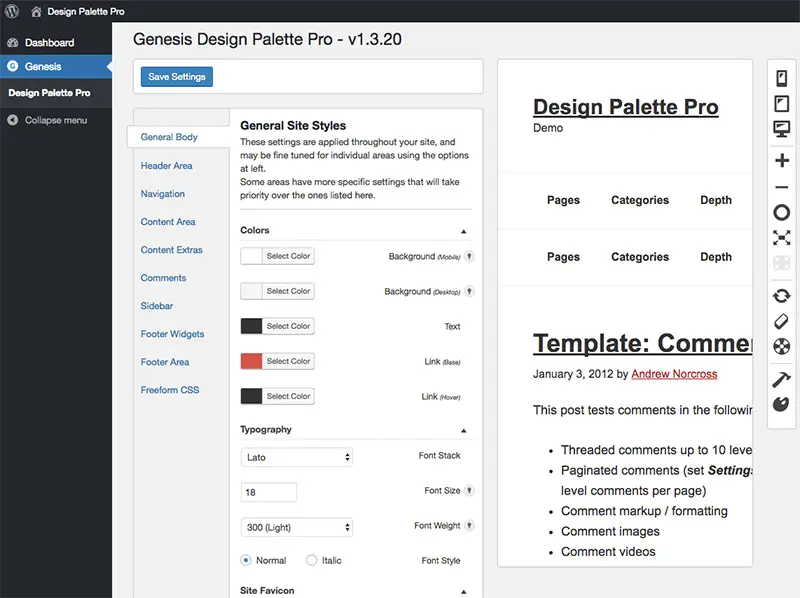
Method 2: Using TinyMCE Advanced Plugin
TinyMCE Advanced is an amazing WordPress plugin that improves the functionality of your WordPress editor. \Once you have installed and activated the plugin you will be able to see additional formatting options such as:
- Bold, italicize, underline
- Strikethrough, Superscript, Subscript
- Font Family
- Font Size
- Text Color
- Indentation’

As shown in the screenshot above, you can choose any font size you like from the font sizes drop-down menu.
Method 3: Using CSS
If you are looking to change the font size throughout your website in one shot, then this method is ideal.
Simply go to your WordPress dashboard, and then Appearance > Customise. Click on Additional CSS.
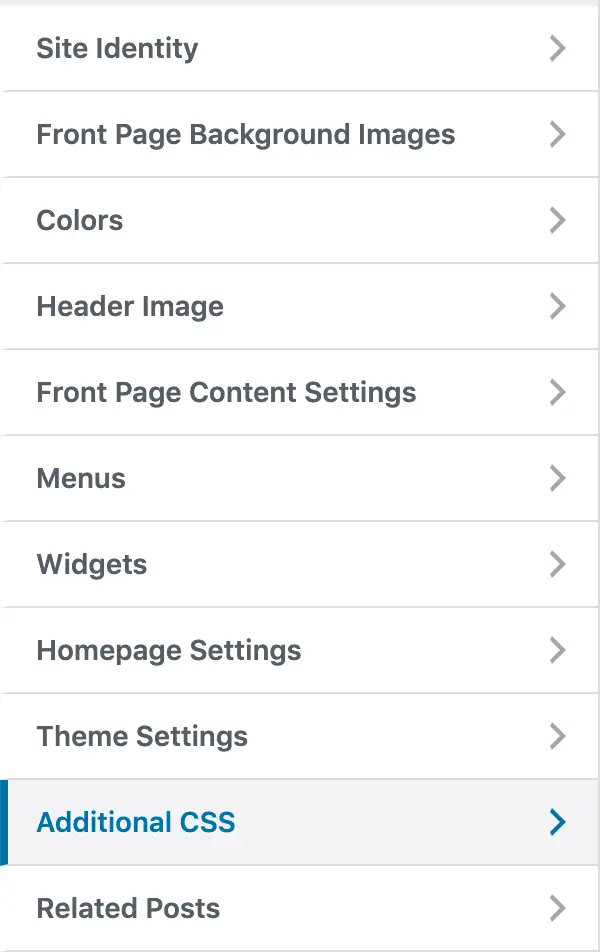
Insert any of the following code snippets depending on your requirements.
To change the paragraph font size
p {
font-size: 28px;
}To change the heading font size
h2 {
font-size: 2.4em;
}Understanding and executing this requires basic knowledge of CSS. Check this out to learn more about CSS.
Method 4: Using Gutenberg Editor
Gutenberg is now the default editor in WordPress which allows you to create and edit content in a visually appealing way. It is a piece of cake to change the font size in Genesis using Gutenberg Editor as you can see the screenshot below.
Just go to the block of which you want to change the font size and choose the font size from the text settings menu of the right sidebar.
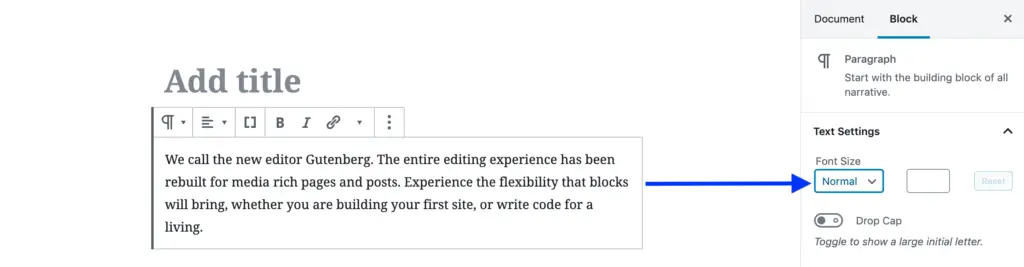
Conclusion: How to Change Font Size in Genesis?
There are plenty of options in WordPress for customization and changing the font size is one of them. It makes sense to have the appropriate font size that makes your content readable.
I hope this post was helpful to you. You may purchase Genesis Design Palette Pro or go for a plugin or use your CSS knowledge to change the font size on your website.
Also Read
How to Automatically Add Content After Post in WordPress
Take some love. You solved my problem bro.
Thank you. Helpful