In this post, I will show you how you can justify text in WordPress in the easiest manner possible!
Unfortunately for some!, the text-justify button was removed from the post editor in WordPress 4.7. However, you can add the justify button back to the text editor or you can simply use the method discussed below to justify align your content.
How to Justify Text in WordPress
Here are the steps you can follow to justify text in WordPress editor:
- Login to your WordPress editor.
- Select the text you would like to justify.
- Use the keyboard shortcut: Ctrl + Alt + J (Windows) or Ctrl + Option + J for (Macintosh)
- Done, your text will be justified.
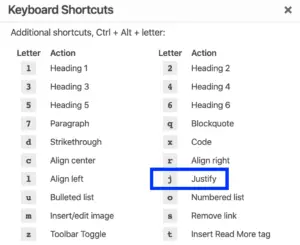
If you think you would be tired of using this shortcut time and again, I recommend you to follow the methods discussed below to add the justify button back to the text editor in WordPress.
Justify Text in WordPress Using Plugin
Who Stole the Text Justify Button
Just install and activate this WordPress plugin and you will see the Justify text button added to your toolbar.
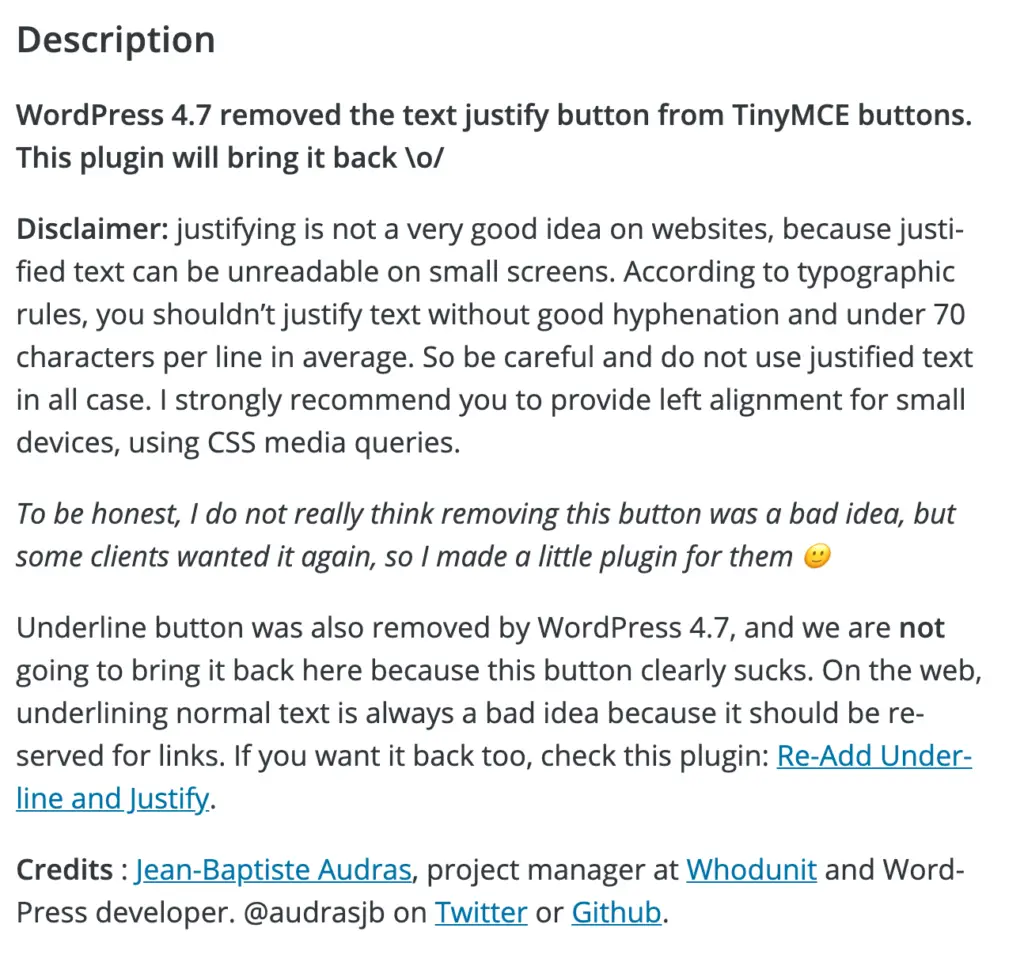
TinyMCE Advanced Plugin
TinyMCE Advanced Plugin is an amazing plugin that allows you to add advanced formatting and styles to your WordPress editor.
After you have installed and activated the plugin, you can tweak the toolbar to add the Justify button to it.
- Install and Activate TinyMCE Advanced
- Go to Settings >> TinyMCE Advanced and you will see a screen as below.
- In the Unused Buttons section, select Justify and drag it into the toolbar above.
- Click on Save Changes.
- Done. Now when you visit your post editor, you will see the justify button in the toolbar.
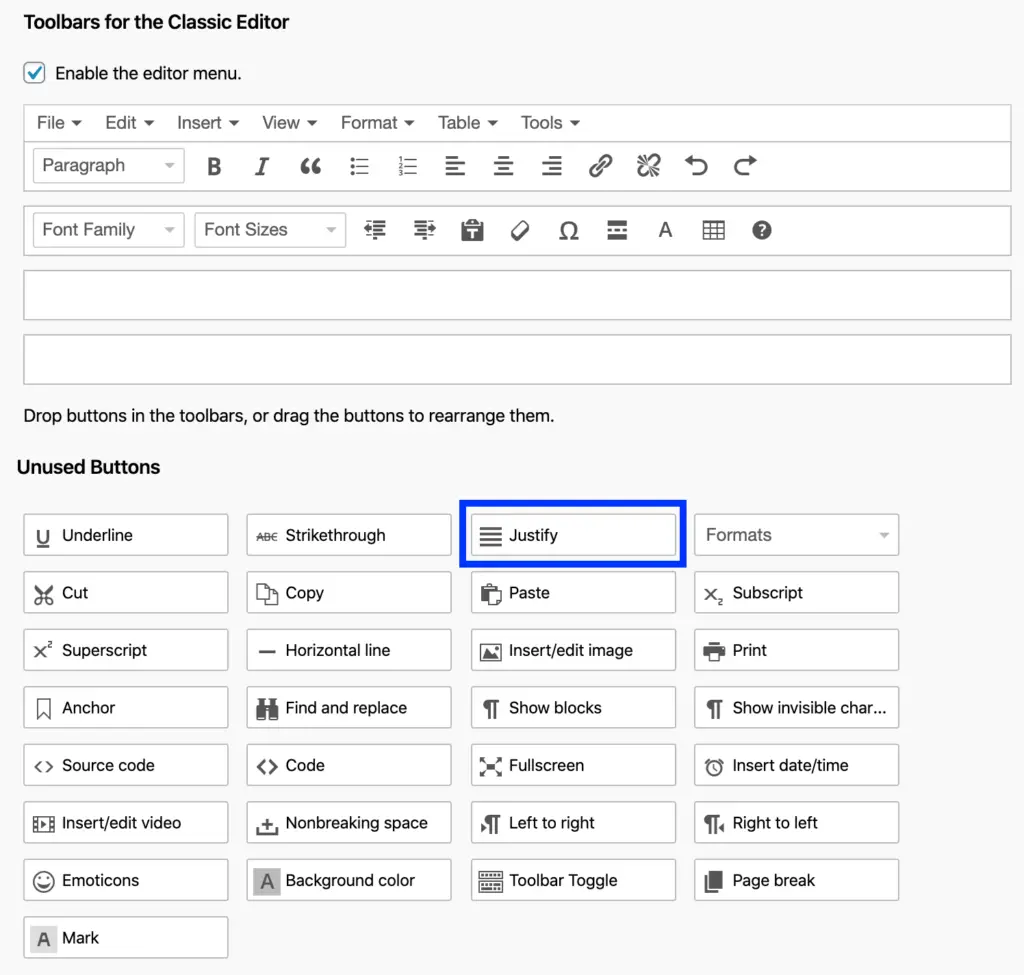
Justify Text in WordPress Using CSS
If you choose to justify the text using CSS, just switch over to the HTML editor and use the code as below.
<p style="text-align: justify;"> This text will be justified </p>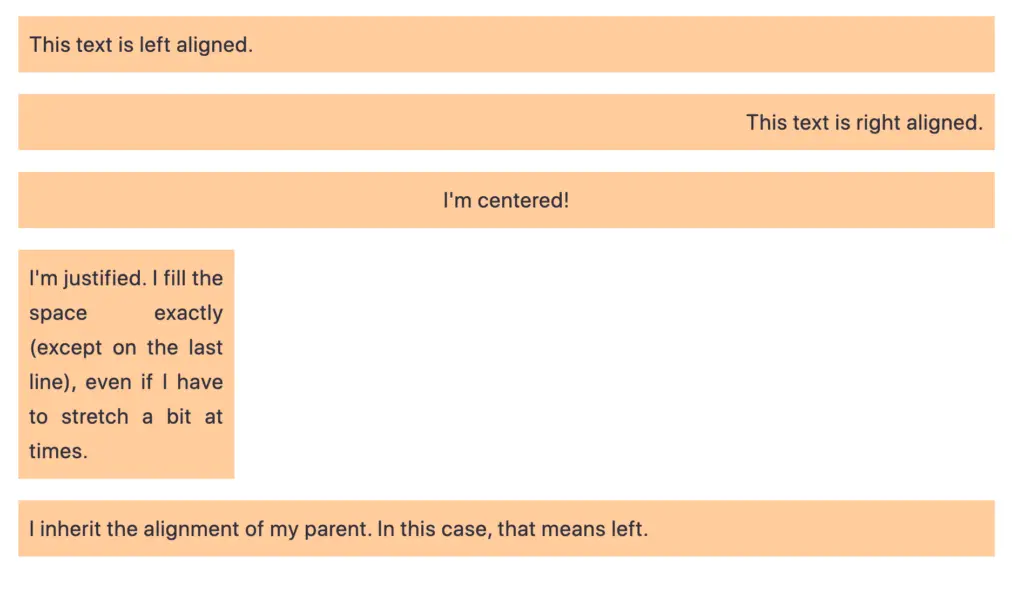
What is Justified Text?
As you probably know, justifying text helps to align content to both the left and the right margins, appending spare space between words as required. This creates a neat and clear look along both the left and the right side of the post/page.
Justified text is oriented in such a manner that the left and right sides of the text both have a clear-cut edge.
How does Justification work?
Justification works by adding empty white space between the words in each line so that all the lines have the same length. This adjusts the typical spacing of the font, but in paragraphs of adequate width, it’s usually not problematic.
Conclusion: How to Justify Text in WordPress?
I hope this article helped you add justify text buttons in WordPress. Feel free to comment if you face any issue while following the methods discussed above.
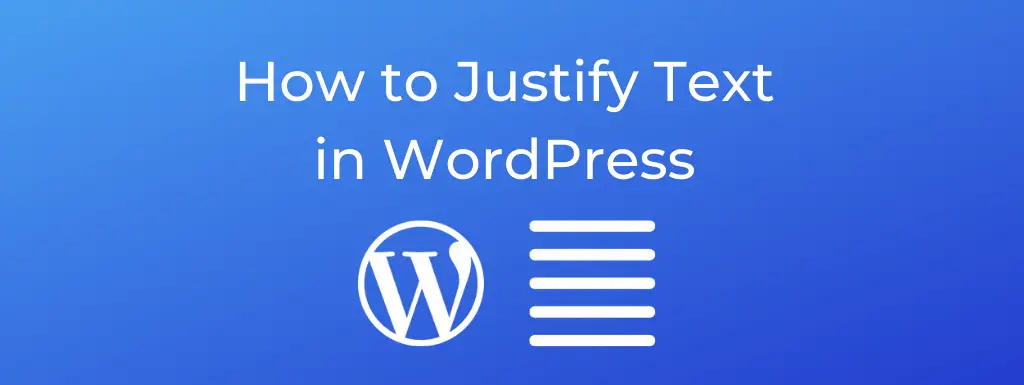
thank you very much!
I always wonder why the text-justify button was removed.
Is justify text effect in seo?
Not at all!
I am not an IT person but making the website with the help of GODEDDY on wordpress but when I ma writing any content it appear either left, right or center but not justified and I am unable to understand how todo it. I am totally raw person just making the website on godaddy
Wow, I really appreciate you for this wonderful article. Keep it up.