WordPress websites usually come with a logo in the top left corner of the tab, and for most users, this isn’t what they want. So in this post, I’d like to show you how to remove it.
Favicon is short of a favorite icon. It is an icon associated with a particular website. Whenever you visit the website, its favicon will appear in your browser tabs alongside the site title and is a quick way to identify the site you are visiting.
The favicon on most websites will have a 16×16 pixel size, while a few rare ones have larger versions.
Like, Google favicon has a unique image that represents Google throughout the web in every browser. You get a tiny little image icon that is placed in the tab of the browser, at the left of the website name.
WordPress automatically generates it when you install a new theme and this why you see the WordPress logo on the tab. The good news is that it is really easy to remove it or preferably change it.
In this article, I will share four basic methods that allow you to easily remove the default WordPress logo from your website. Let’s get started!
Method 1: Using Customizer
Login to your WordPress dashboard, hover over the Appearance tab, and click on Customize. Then choose Site Identity.
In the ‘Site Title’ field, enter the title of your site. In the ‘Tagline’ field, enter the tagline of your site. In the Logo field, you can choose the logo from your Media.
The site icon is where you set your own image as the favicon. Make sure that the image is square in shape for ideal viewability.
Once you have chosen the site icon, the WordPress logo will be successfully removed from your tab.
It is a small file containing an image that represents a particular website. They can be displayed in the browser tab next to the site’s name or address and are quite helpful for distinguishing bookmarks when you’ve got many open.
These icons are often seen in browser tabs, bookmark toolbars, and on the web pages themselves.
![]()
Method 2: Using Plugin
![]()
The Favicon by RealFaviconGenerator plugin allows you to create favicons for all browsers and mobile devices in a simple and fast way.
Simply install and activate the plugin, go to Appearance -> Favicon to configure the icon settings. Choose the media file from your media library and click on Generate Favicon.
Enjoy your favicons! The default WordPress Logo will no longer appear on your browser tab.
Method 3: Using WordPress.com
![]()
Here is an easy method for users of WordPress.com to delete the WordPress logo on your tab.
To remove the WordPress site Icon, first, log in to your WordPress.com account. Hover over the My Site menu, and select Settings. Click on General, and then click Remove.
Method 4: Using HTML Code
Adding a favicon to your website is very easy to do. Just upload a 64×64 .ico file and then reference the “favicon.ico” path in the head of your HTML template.
The link is usually in the <head> section of your HTML template just before the closing head tag, as in the following example which uses an image name “URL-of-the-Image-You-Would-Like-to-Use-as-Favicon.png” located in your root directory.
Install and activate the plugin Insert Headers and Footers. After activating the plugin go to its Settings and add the below code in the Scripts in Header section.
<link rel="shortcut icon" href="URL-of-the-Image-You-Would-Like-to-Use-as-Favicon.png">
Be sure to change the URL to the link of the image you would like to use as the favicon. The optimal size of the image is 16×16 pixels.
Once done, click on Save, and the image you would like to use as favicon shall appear in your browser tab.
Conclusion: How to Remove WordPress Logo From Tab?
When you first install and activate WordPress on your web server, one of the first things you’ll notice is that the default theme includes a logo on your site’s tab ((the line of text that appears at the top of every page)
This doesn’t interfere with the content of your site, but no one is able to resist changing their website favicon from the default WordPress logo. You should make sure to remove it and insert your customized favicon.
Custom favicons can convey trust and authority. It is a known fact that people judge a website by its favicon, this means you can easily make your visitors feel comfortable while visiting your site with a unique and professionally designed favicon.
The favicon is one of the first things that a user notices when he enters your website. You’ll see it most frequently when you visit a new homepage. Usually, it’s a logo of a brand or publisher. It also appears next to the page title in search results, which can help you be relevant to your target audience’s interests.
WordPress is an outstanding blogging tool and has been gaining popularity as a website creation platform. However, the default logo on the top left corner of the WordPress tabs can be a little bit annoying if you are using your website for another purpose and wish to have it removed.
I hope this post guided you through the steps in order to remove the WordPress logo from tab.
Any comment you make in this post will be highly appreciated. I shall get back to you as soon as possible regarding any doubts, queries, or issues you face.
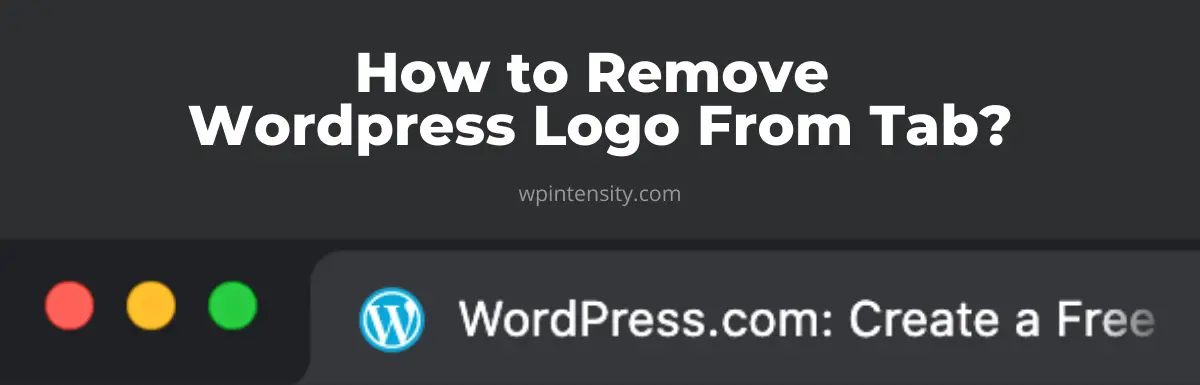
Thank you so much for your work! This article especially, has helped me so much today.